My coin box...
After looking for different definitions, I did not like any of them... So please forget about photography for a moment. Let's take a look at my coins box...

It is not much, I know it. Anyway, if I make a list of the contents, from higher to lower values, I get the following:
- Two 2€ coins
- Six 1€ coins
- Two 0,50€ coins
- Three 0,20€ coins
- One 0,10€ coin
- Three 0,05€ coins
- No 0,02€ coin
- Three 0,01€ coins
Average value is 0,59€. If you like Excel, you might produce a graph as follows:
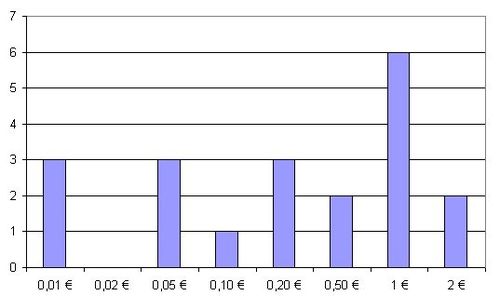
Analysis...
We could philosophize a lot on the contents of my coin box. Apart from country of origin, we could assess the following:
- I have coins from almost all possible values. Specifically, I have coins with high and low value. There is one value (2ct€) from which I do not have any coin.
- Half of my coins have a high value (equal or above0,50€), The other half are below that number.
- There is a balance in the coins' values; this is reflected by the average value calculated.
- Bigger amount of coins corresponds to 1€ ones, with six units.
OK, now let me tell you that this silly graphic from my coin box is its histogram. That easy. It is a graphic indicating the amount (or weight) of each single value in my overall box coins.
GIMP
GIMP, as many other image edition programs, can produce an automated analysis of a picture and generate a table, similar to the above one. You may get the histogram for your pictures through the command "Layer - Colours - Histogram". You will get an auxiliary window like this one:

Since we are using many different possible values (0 - 255), GIMP will not present the number in the lower axis. In a similar way, since we can have thousands (millions) of pixels, amounts will also NOT be presented in the vertical axis.
But the concept is the same: we have a vertical line (bar) for each different shade between 0 and 255, whose height will be proportional to the amount of pixels with this shade in our picture...
Furthermore, GIMP, will show you some statistic infrmation on your image - maybe you will find it useful?
Continue reading: types of histograms...
Originally posted on Jun 22nd 2012 (Over-Blog)


No hay comentarios:
Publicar un comentario